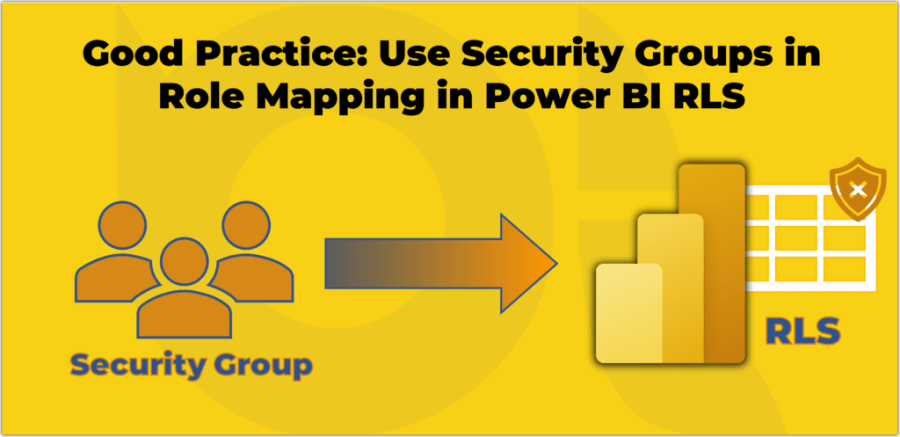
Row-level security (RLS) is a feature of Power BI that allows you to restrict data access for different users based on filters you define within roles. For example, you can create a role for Sales Managers and apply a filter that only shows them the sales data for their region. This way, you can ensure that each user only sees the data that is relevant and appropriate for them.
However, managing RLS roles can be challenging if you have a large number of users or if your user base changes frequently. You need to manually assign each user account to one or more roles, which can be time-consuming and error-prone. Moreover, if a user changes their position or leaves the organisation, you must update their role membership accordingly.
This is where Security Groups become handy. Security groups are collections of user accounts that share common characteristics or permissions. You can create security groups on your Azure Active Directory (AAD) or Microsoft 365 Admin Centre and add users based on their roles or responsibilities. For instance, you can create a security group for each sales region and add all the sales managers who belong to that region.
By using security groups in Power BI RLS role mapping, you can simplify and, somehow, automate the process of RLS management. Instead of adding individual user accounts to roles, you can add security groups as members of roles. This way, you only need to maintain the membership of security groups once, and Power BI will automatically apply the RLS filters to all the users within those groups.
Using security groups in role mapping has several benefits. The following are the top four:
Continue reading “Good Practice: Use Security Groups in Role Mapping Instead of User Accounts in Power BI Row Level Security (RLS)”