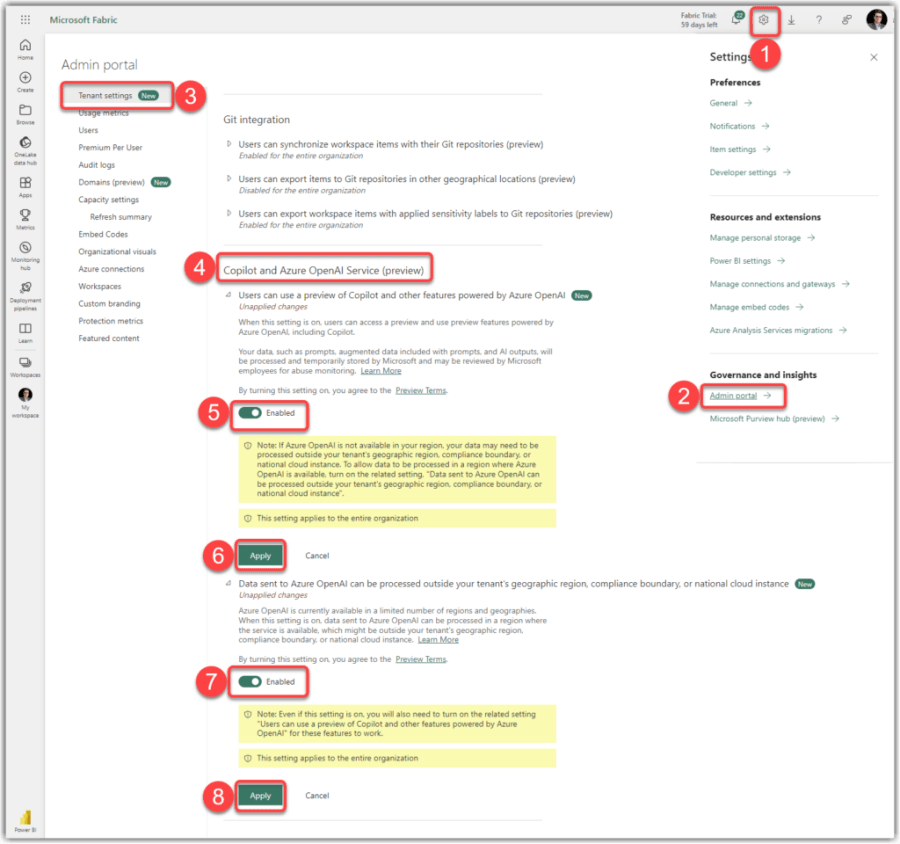I have been thinking about a mechanism to generate measures from numeric columns on Power BI data models. Of course, we can use Tabular Editor, but it requires some scripting, which is all right. However, the more advanced our requirements get, the more complex the C# script. In real-world development scenarios, it does not make sense to blindly create measures for all numeric columns, such as the key columns used to define relationships between tables, making C# scripting a bit more complex.
In this blog and accompanying YouTube video, I explain using Copilot within Power BI Desktop to create measures from numeric columns. This feature represents a significant advancement in Power BI’s capabilities as of April 2024, enabling data analysts and BI professionals to streamline parts of their data analysis tasks.
Prerequisites
As explained in a previous post here, we first need to enable Copilot on the Fabric Portal. Please note that Copilot in Power BI Desktop requires either Power BI Premium Capacity or AT LEAST an F64 Fabric Capacity. Unfortunately, Copilot is NOT available on PPU, Embedded capacities, Fabric capacities smaller than F64 and Fabric Trial (FT) capacities.
We also need to have the latest version of Power BI Desktop installed on our machine. With that, let’s begin.
YouTube Video
Here is the video on YouTube where I explain the same thing in less than 5 min. But if you are after more details, continue reading.
Introduction to Power BI and Copilot
As Power BI evolves, it incorporates more sophisticated AI-driven capabilities that simplify various aspects of data analytics. The integration of Copilot in Power BI Desktop enhances user interaction with data in many ways. Our focus on this blog is specifically using Copilot to create simple yet crucial measures based on numeric columns that previously required manual effort.
Use Copilot for Measure Creation
Using Copilot is straightforward and demonstrates impressive intelligence in its operational logic. The following steps explain how to do so:
Continue reading “Use Copilot in Power BI Desktop to Create Measures from Numeric Columns”