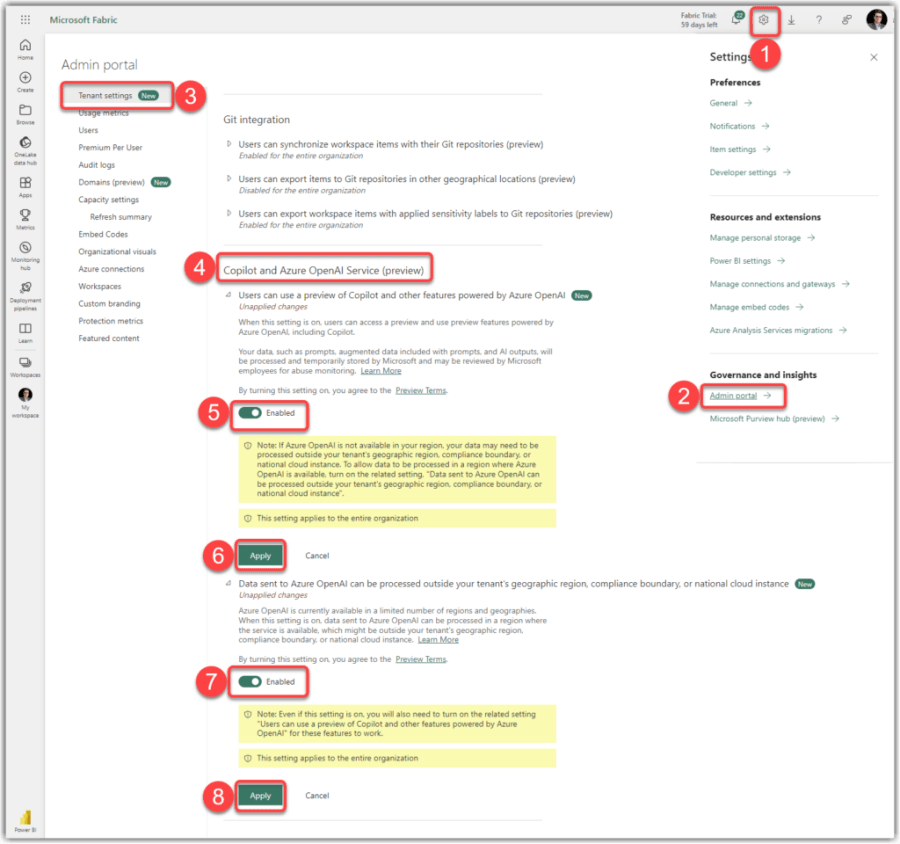One of my older posts explains how to enable Copilot on Fabric and how to use Copilot to generate Power BI reports. In this post, I aim to explain yet another use case for Copilot that can help us to make a better and more useful semantic model in Power BI using synonyms. In an old post published in May 2016, I explained how to use Power BI synonyms to take our Power BI Q&A experience to another level. In that post, I explained how we could use synonyms to translate data model objects in different languages so the end-user could ask questions in their native language and get the results in Power BI. That was such a cool use case for synonyms, I suppose, wasn’t it? Fast track to December 2023, I believe the Q&A is still one of the coolest Power BI features that stands out when demoing the solutions to the customers; therefore, it makes absolute sense to use synonyms to improve the Q&A‘s efficiency and accuracy. This blog post explores the possibility of using Copilot to define synonyms in Power BI Desktop.
Prerequisites
As explained here, we first need to enable Copilot on Fabric Service. Please note that the technique explained in this post requires either Power BI Premium Capacity or at least F64 Fabric capacity and won’t work on PPU, Embedded capacities, Fabric capacities smaller than F64 or Fabric Trial (FT) capacities.
We also need to have the latest version of Power BI Desktop installed on our machine. With that, let’s begin.
Using Power BI Copilot to generate synonyms
While defining synonyms for the semantic model objects significantly helps with the Q&A experience, it is still a cumbersome process if done manually. So, if we meet the prerequisites, we can summon Copilot to the rescue. Follow these steps after opening a Power BI file in Power BI Desktop:
- Ensure you’re signed into Fabric service with your account
- Click the Insert tab
- Select the Q&A visual
- On the Q&A visual, click the Q&A Setup button shown with a gear icon
- On the Q&A Setup window, you must see a message offering to “Improve Q&A with synonyms from Copilot” on top of the window; click the Add synonyms button
The following image shows the preceding steps: